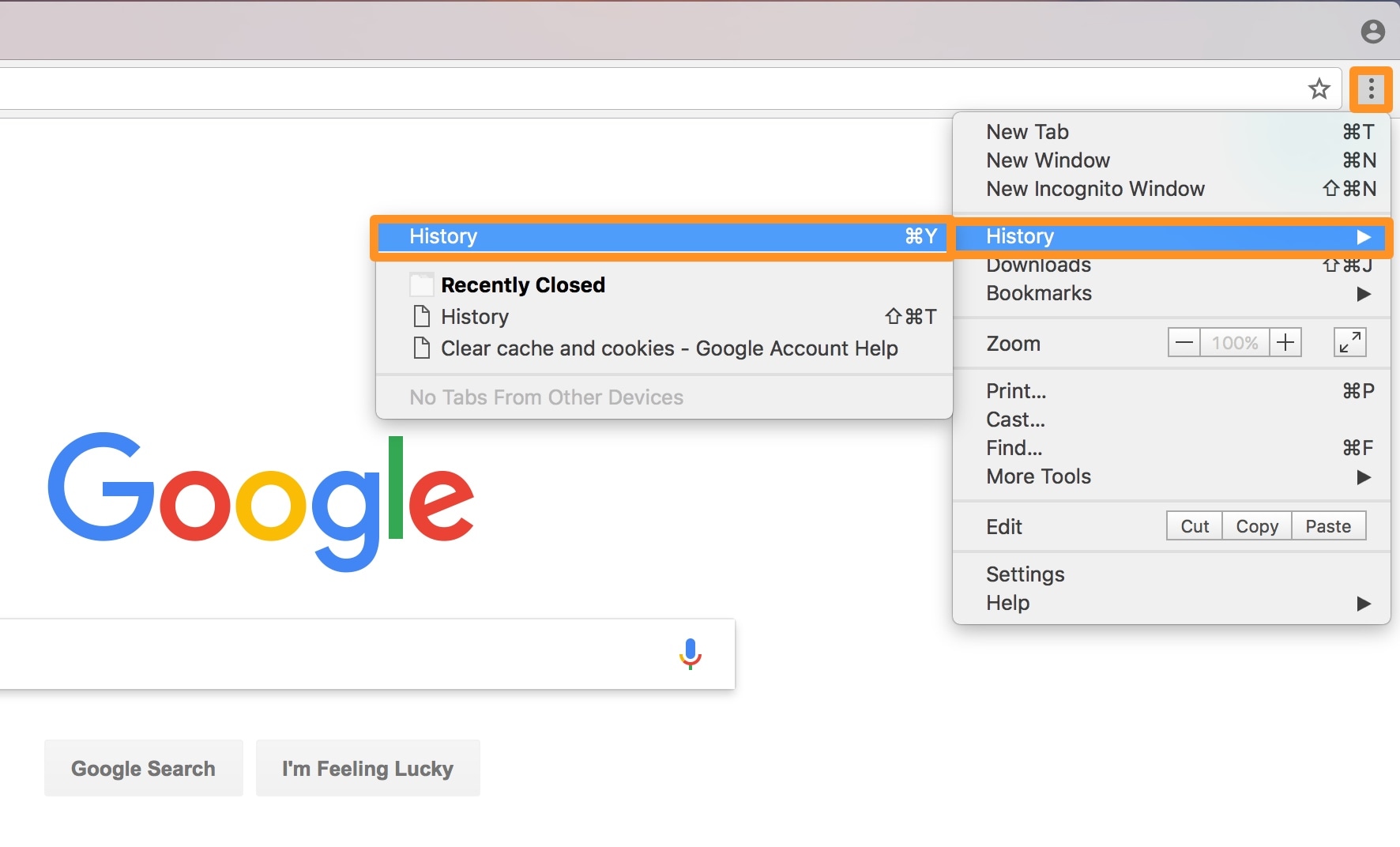Clearing your browser cache is a simple yet effective way to boost your browsing speed and resolve various issues like slow loading times, outdated content, and even security concerns. Here’s how you can do it:
Step 1: Launch Your Web Browser
Begin by opening your preferred web browser, whether it’s Google Chrome, Mozilla Firefox, Microsoft Edge, or Safari.
Step 2: Access the Settings
Click on the three dots in the top-right corner (for Chrome), the menu button (for Firefox), or the settings icon (for other browsers).
Step 3: Navigate to the Privacy and Security Section
In the settings menu, find and click on the “Privacy and Security” or a similar option.
Step 4: Clear Browsing Data
Look for the “Clear browsing data” or “Clear cache” option and click on it.
Step 5: Choose What to Clear
You will be presented with several options, including browsing history, cookies, and cached images. Select the items you want to clear.
Step 6: Clear Data
Click on the “Clear data” or “Clear” button to start the process. This will remove the selected data from your browser.
Step 7: Restart Your Browser
After clearing the cache, it’s a good idea to restart your browser. Your cache is now empty, and you should experience faster and smoother browsing.
Why Clearing Your Browser Cache Is Important
Clearing your browser cache offers several benefits:
- Improved Performance: Clearing cache helps your browser run faster and more efficiently.
- Security: Removing cached data can help protect your personal information.
- Up-to-Date Content: Clearing the cache ensures you see the most current content on websites.
- Troubleshooting: It can help resolve issues like slow loading times and page errors.
Frequently Asked Questions
Can clearing the browser cache cause any issues?
Clearing your cache is generally safe and can help resolve issues. However, you may lose saved passwords and browsing history.
How often should I clear my browser cache?
It’s a good practice to clear your cache periodically, especially if you encounter browser issues or slow performance.
Does clearing cache improve online privacy?
Yes, clearing your cache helps protect your online privacy by removing saved data that could be used to track your online activities.
Are there any shortcuts to clear the cache?
Most browsers offer keyboard shortcuts to clear the cache. For instance, in Chrome, you can press Ctrl + Shift + Delete (Cmd + Shift + Delete on Mac) to access the clearing options.
Can I clear the cache on my mobile device?
Yes, you can clear the cache on mobile browsers. The process is similar to desktop browsers and can be found in the browser settings.
Does clearing cache delete bookmarks?
No, clearing the cache does not affect your bookmarks. Only cached data, such as browsing history and cookies, are removed.
Conclusion
Knowing how to clear browser cache is an essential skill for every internet user. It not only enhances your browsing experience but also safeguards your online privacy. Follow the simple steps outlined in this guide, and you’ll enjoy faster, more secure, and up-to-date browsing. Start clearing your browser cache today and optimize your online journey.